GreenSCENT Web Application
A preliminary guide to understanding the web interface and the homepage.
Alessandra Aurelio (Engineering Ingegneria Informatica Spa) – 28th July 2023
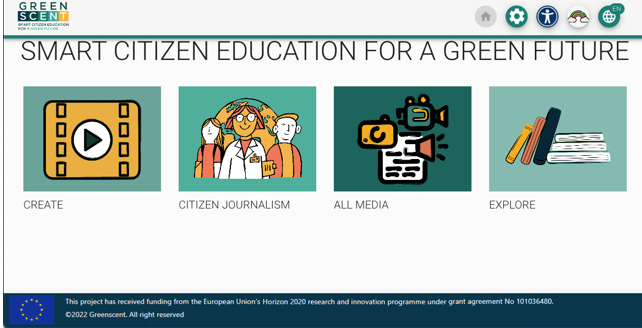
The purpose of this article is to provide a summary description of the web interface that allows the access to the GreenSCENT web tools.
In general, a web interface, also known as front end, allows users to interact with a platform that is hosted on a remote server, through a web browser using standard protocols and languages.
The GreenSCENT project is developing a set of web tools dedicated to teachers, students and common people to allow the access to specific services to improve environmental awareness, The access to the single tools is done via a general web application we are here going to describe.
Generally speaking the tools provided are dedicated to the storage of multimedia content, to the creation of immersive documentaries and to manage environmental reports coming from people living on a territory.
To run GreenSCENT web application, a user needs to use a web browser like Google Chrome and Mozilla Firefox that support HTML5 and WebGL standards (that is just a complicated way to say “a recent version”). The development team is currently testing different web browsers to make sure that the most common and widespread can smoothly run the web application.
Each institution that is going to use the GreenSCENT services has its own separate space on the platform called a “domain”. In this domain, the institution can store its data, its content, and only authorized users can have access to it. The GreenSCENT web platform provides a default set of domains based on the participating institutions, but new ones can be added as needed. It’s important to note that when a new domain is created, the GreenSCENT web platform immediately provides a new area where multimedia content specific to that domain can be uploaded. Each domain has its own administrator, a special powerful user who takes care of the management of the space, authorizing user registrations, and checking reports. The GreenSCENT web interface has a specific section dedicated to administrators of the domains.
Standard users have their specific interface that gives access to the available tools.
To use the GreenSCENT web platform, all you need to do is visit our website at http://greenvrerse.net/. Once you’re on the homepage (see the figure below), you’ll see a ribbon at the top with the project logo and clickable icons. These icons give you access to different helpful features like adjusting accessibility options, changing the language, and editing your profile.
For standard users, the homepage is divided into four sections, each designed to meet specific user needs.
In the “CREATE” section, registered users can explore a collection of videos and images, both regular and 360°, which can be used as backgrounds for creating immersive and interactive content like images and videos.
For those interested in citizen journalism, the “CITIZEN JOURNALISM” section provides access to a list of environmental reports. Each report includes detailed information like its status, a description, and geographical coordinates to locate the issue. Registered users can even create their own environmental reports.
The “ALL MEDIA” section offers a library of multimedia resources created by the user community, which can be shared using URLs or QR codes. These resources can also be used as elements for adding annotations and creating new immersive and interactive content.
The “EXPLORE” section is where registered users can find a repository of immersive and interactive content, such as images and videos, created by other members of the user community.
In the upcoming blog articles, we will explain the detailed functionalities and actions that can be performed with the GreenSCENT tools.
